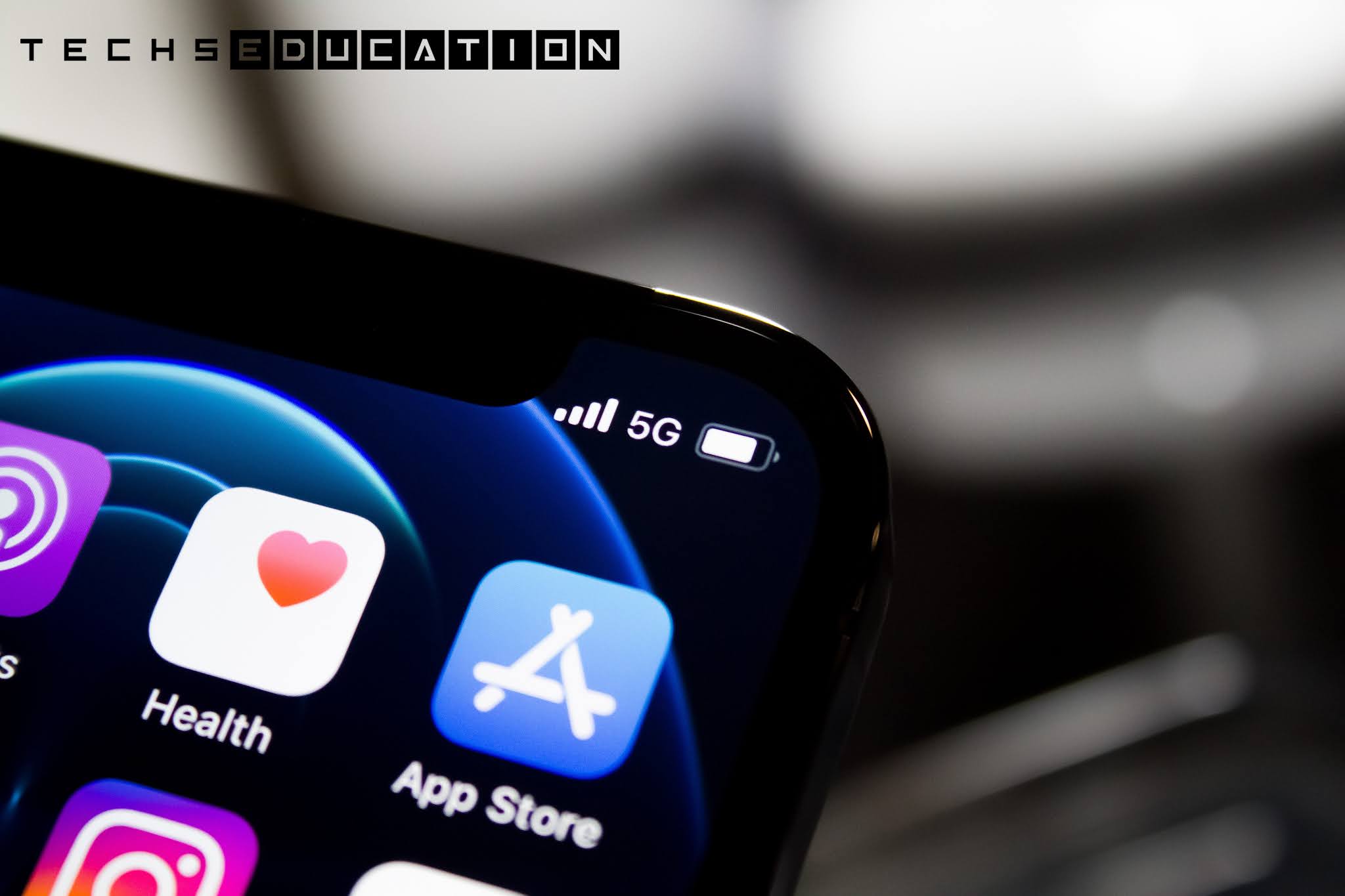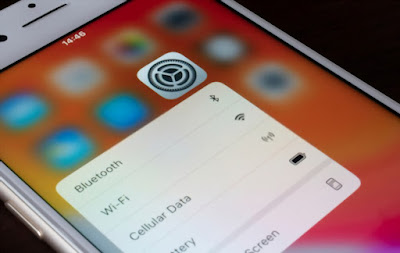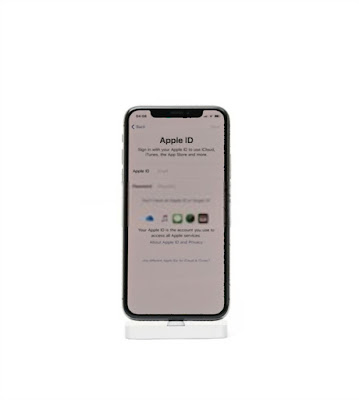Here are the top 10 things you should do when your iPhone doesn't download apps from the Apple app store.
1. Try to Switch From Cellular Data To Wi-Fi
If you're using wifi, try cellular data. If you're using cellular data, try wifi. Sometimes it's an internet problem, and this is the easiest way to eliminate the possibility of a bad network or cellular network problem.
2. Try to Reopen your iPhone App Store
Try closing and reopening the App Store. There might just be a software crash within the app store and you can't do anything in there.
So if your iPhone has Face ID, swipe up from the bottom to the center of the screen, swipe the app up and off the top of the screen. If your iPhone has a home button, double press that home button, swipe it up. sometimes apps crash, including the app store.
3. Log in to your Apple ID
next, we're gonna go right back into the app store and make sure that you're logged in. So if you tap on your account icon in, upper right-hand corner of the screen, if you're not logged in, there may be a little gray person.
So if you are logged in, scroll down, tap sign out, and sign back in again. That could fix a minor account issue. That is probably one of the main reasons why your iPhone won't download apps. Apple ID problems:(
4. Check your Apple ID Payment Method
Check your Apple Id payment method. If the payment method on your iPhone is out of date, or if you recently purchased a new debit card, you will need to sign in and update this information. just go to the settings app, tap on your name at the top of the screen, then tap payment and shipping.
You'll see a list of your payment methods. Check out your payment methods. You can tap on it. And just make sure all this information is up to date. If it's not, that's probably the reason why it's not working. -
5. Check iPhone Date and Time Settings
Now we got to check the date and time settings. Date and time settings matter because of security.
The way that security works on the internet and with the Apple app store, with a bunch of things, is that it checks to see what time it is on your phone and compares that to the time that the license the certificate was issued.
So if they don't match there are problems. Let's go and check it out. returning to the main setting page. press and hold back here and go down here and go to settings.
Then scroll down and tap General, then tap date and time. Just make sure this switch next to the set automatically is turned on. That's it! If it's not turned on, turn it on. It can fix all sorts of problems.
6. Restart Your iPhone
You need to restart iPhone, it could be a software issue. Restart. Turn it off and on again. Give it a fresh start. This is the right solution for many problems.
7. Check your iPhone for an iOS update
After restarting your iPhone check for an iOS update. App Store is a native iOS app. To update it, you need to update the software on your iPhone. There are no app store updates in the app store.
You can't update the app store from the app store. That would cause some sort of a problem in the space-time continuum:D I think.
Let's go back to the general and then tap software update and just check for an iOS update. If available, tap download and install.
8. Check Apple's System Status website
Check Apple's system status page Here. What you'll find is there's a whole bunch of Apple services and when things are going well, there's a bunch of green dots. When things aren't going well, there are orange or red dots.
Make sure the next to the app store is green. And the dot next to Apple ID is green. And if there are a bunch of red dots, you know, just leave it alone for an hour. Apple will fix it.
9. Check your iPhone for Apple ID issues
This next tip I want to tell you to do is to go to appleid.apple.com on your iPhone or your computer. It doesn't matter which. But do so in Safari or Chrome, use a web browser.
Don't use the settings app because it's not the same thing. A lot of times what happens is security questions need to be reset.
That was usually what the problem was at the Apple store. And so then we would just have people log in and all of a sudden, if you go on the website, something will pop up and say like, hey, your account password has expired or you need to turn on two-step authentication or your security passwords needs to be updated. And then after you're able to log in successfully, then that sort of unlocks everything in the app store. So go to appleid.apple.com.
10. Contact Apple Support
If you're still here, well, it's time to contact apple support. Maybe some deeper account issue only a higher-up customer support representative could address for you. talk to their support, because they will help you. They're the only ones who can at that point.
That's what to do when your iPhone won't download apps.
if it helps solve your problem, let me know in the comments sections.