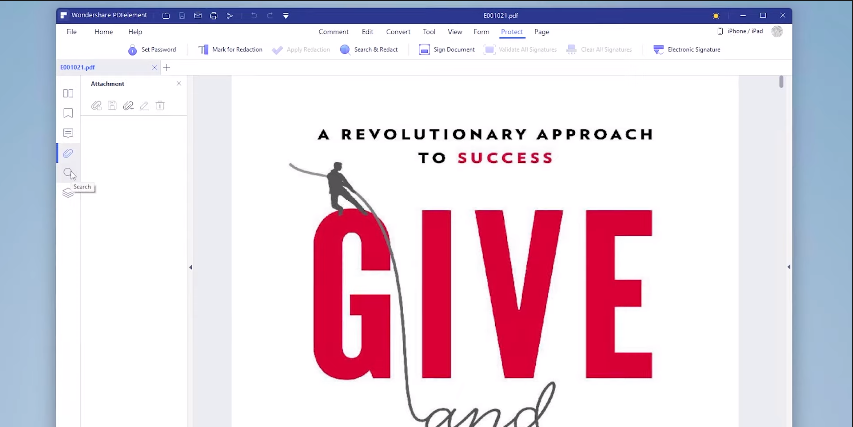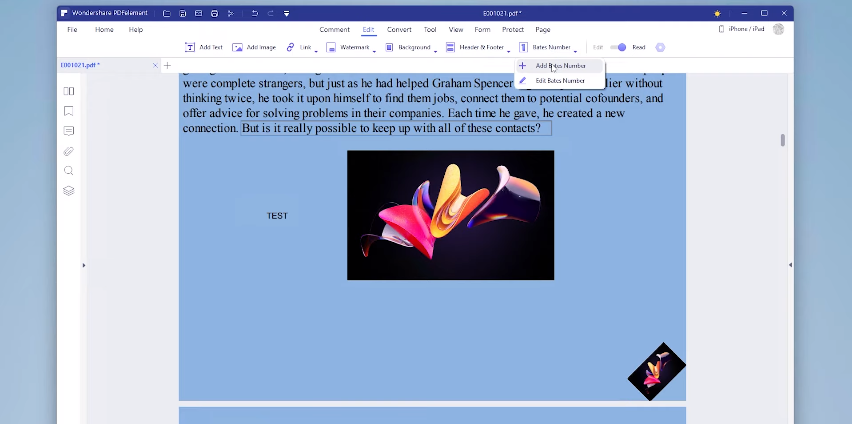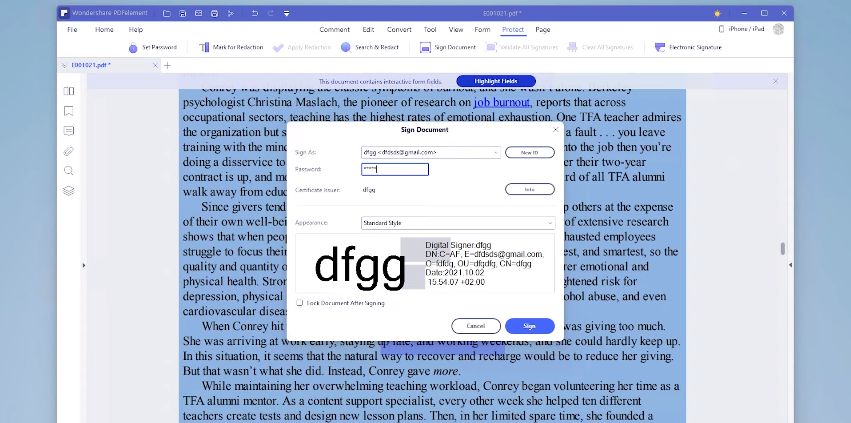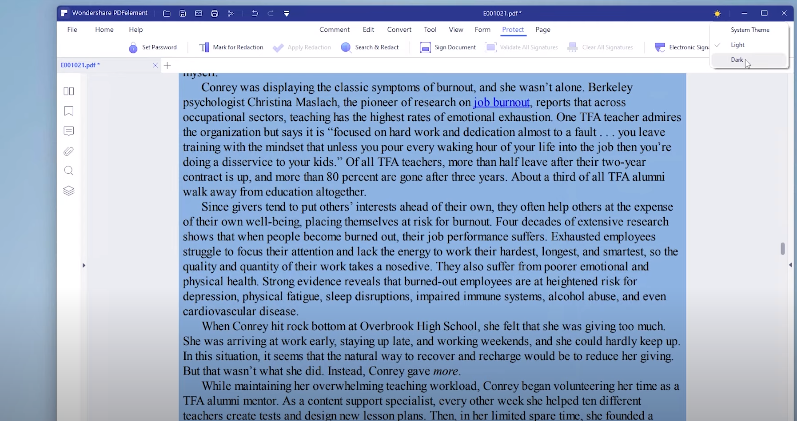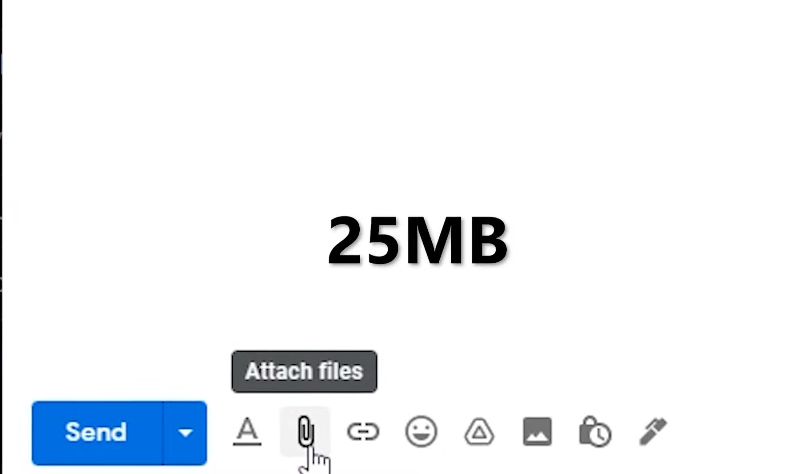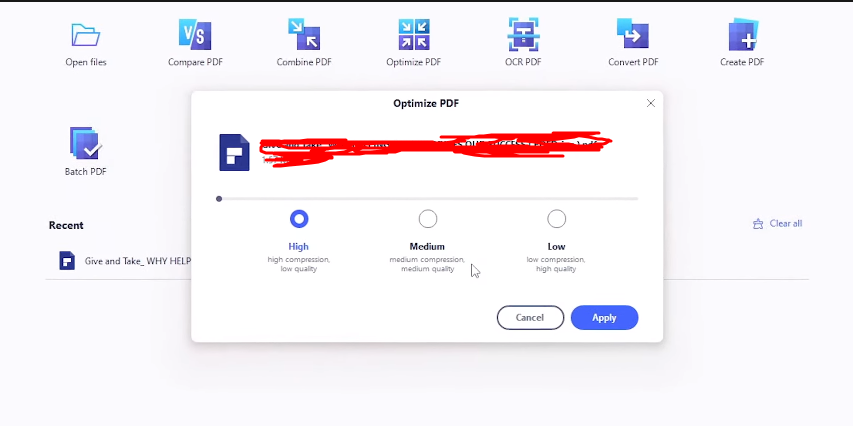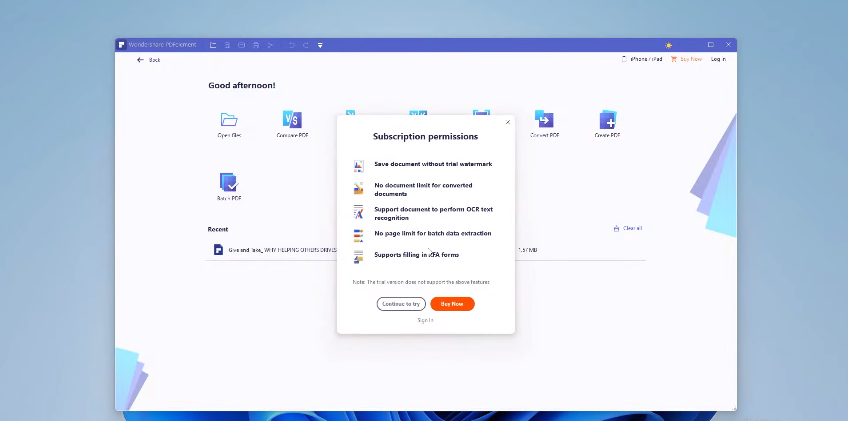In this post, I will make a quick review of the best PDF Editor software called Wondershare Pdf element for the new Windows 11.
So what is the Pdf element?
PDF editing software designed to transform the office experience for everyone, everywhere. it has a world-familiar-like layout and a ribbon design that is accustomed to users' habits.
The efficient and powerful, easy-to-use tool offers file conversion, editing, dispatch, encryption, and decryption reader mode for change tracking comments, powering a signature watermark, and much more.
When you open the pdf element for the first time, you will be able to open pdf files, compare pdf files, combine or merge some pdf files, optimize pdf files, scan or create pdf with ocr option, convert pdf file to word file, for example, create pdf file and batch pdf which means you can print more pdf files at once.
and when you open the pdf file in the pdf element on the left of the screen, you will see your pages, bookmarks, comments, attachments and you can even search your document.
In the top bar, below the comments section, you can highlight some text, underline and cross, add some shapes and even add your own comments.
In the edits tab, you can add a text file, add an image link to your text to the web page or even a file, you can also add watermark and background to your file and change the header and the footer or even add numbers to your pages in the tools section.
you can add your own screenshot and if your file doesn't look secure enough, you'll go ahead to secure the section where you can set your password and select your preferred encryption level, you can even sign a document or add one as well as an electronic signature.
if your file looks too bright you can even change the theme of the pdf element, just go to the top right corner and click the yellow sun here select your favorite theme.
Optimize PDF
The first feature I really like is called optimize pdf then case Perfect use of this tool, in my opinion, is when you are trying to send some files via Gmail and as you probably already know Gmail's attachment size limit is 25 megabytes and this tool can reduce the size of your pdf file.
To use it, open wondershare pdf element and click optimize pdf tool here you will be asked to add your pdf file select the file,
and click open in the next tab you will see three options high which are high compression and low average quality, Which are medium compression and medium and low quality which is low compression and high quality here select your preferred option and click apply and this tool also shows how many percent your file has been reduced
Convert PDF
The second feature that I like is called convert pdf. pdf element can help you convert pdf documents to excel, convert pdf to png, convert pdf to publisher, convert pdf to Visio, convert pdf to gif and convert pdf files to other formats such as Html epub text and more.
The convert pdf tool is great for quickly converting pdf files to other formats that you need.
for example, let's say you have a task and you have created it in pdf format to easily change the format of your pdf file open wonderershare pdf element select convert pdf tool click continue to try option or if you have a professional version probably don't see that popup,
select the file and click open there should be a new file explorer window called save as and under save as type select your preferred format and click save.
There is also another way to easily convert PDF files using pdf element right-click on your pdf file and if you are on windows 11 like me click on the bottom option
hold show more options and select convert to there should be a converted window in front of you select your preferred output format and folder. output or where your new converted file should be saved and click apply.
Conclusion of using Wondershare pdf element
So in conclusion Why choose The Wondershare pdf element?
this pdf editor is completely free and has many great features built-in. Even for the free version, it is possible to achieve features, but if you want you can always upgrade to the professional version of the pdf element, which offers some additional features.
Some of them we've already looked at in this article and hope you'll get to know other features on your own. The pdf element is a really great pdf editor and I can really recommend it with that, I know this software is something completely different.
If you want to know something about this PDF editor software, feel free to share it in the comments section.


![Best PDF Editor for Windows 11 on 2021 [Wondershare Pdf Element Review 2021]](https://blogger.googleusercontent.com/img/a/AVvXsEh-dIy3TwLFfbbfzATa_gRRlRCSsocV8a2MyJv3OJCpYgVSlV0hEAPeY5K8az1c0mlBOAwehq0m74ExIFwPhABiRIwA2uOgZFUI9VwY5A_nLAu8ON_pMaKkEK5ayT0DpNW-RigLnjZ5UtMQZYZaLgy6MxObGyKxSl3sYUmDMsW5HKezZD7m-U9f59Am=s16000)